|
|
| |
| How
to set up your swissmail.org account for Outlook Vista
You will need the following information to setup your swissmail.org email account:
You will find the necessary information by accessing your account via our WebSite at www.swissmail.org. To get your account specific information, log into your account, click on the ControlCenter button, click on "Accountdata" in the left hand navigation menu and scroll down to "Mailbox (POP3/IMAP) access settings". Now you are ready to get started! |
|
In
Outlook, go to the Tools menu
and select Account Settings...
|
|
In the Account Settings window, select the E-Mail tab, and "click" New.
|
|
"Bullet"
Microsoft Exchange Server, POP3, IMAP, or HTTP, and "click" Next
|
"Check" manually configure server setting; and "click" Next.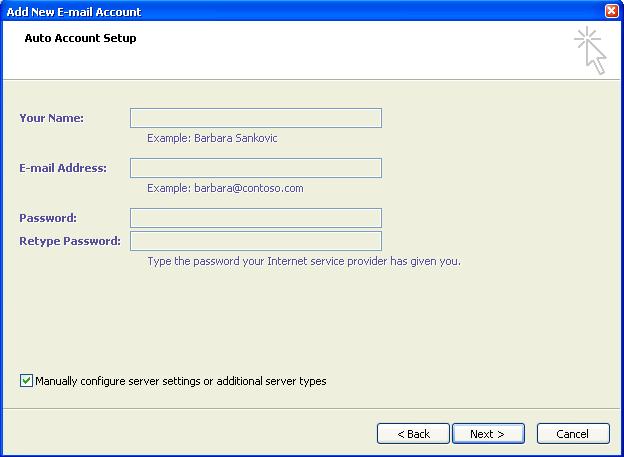 |
|
"Bullet" Internet E-mail; and "click" Next
|
| This screen shows you the main settings
of your email account.
User
Information Server Information Incoming mail server (IMAP): Choose one of the following incoming POP/IMAP* mail servers: • IMAP no SSL (unsecure): imap.swissmail.org (or imap.generalmail.com or imap.dombox.com) • IMAP with SSL (secure): secure.swissmail.org • POP no SSL (unsecure): pop.swissmail.org (or imap.generalmail.com or imap.dombox.com) • POP with SSL (secure): secure.swissmail.org *POP and IMAP are protocols used by your email client. We recommend to use the IMAP protocol, as this protocol offers you the possibility to synchronize your emails between your PC/Mac and our server, i.e. your emails will not be deleted from our server (unless you delete them), whereas POP3 downloads the emails to your PC/Mac and deletes them from our server. Logon Information User Name: Enter your User Name here (case sensitive!). Password: Enter your password here (case sensitive!). |
| Click
on the General tab in the Internet E-mail
Settings window.
Mail Account: Enter any name you like into the space provided. Other User Information Organization:
Leave blank or enter any
name you like. |
| Click
on the Outgoing Server tab in the Internet E-mail
Settings window.
|
| Click
on the Advanced tab in the Internet E-mail Settings
window.
Server Port
Numbers Server
Timeouts |